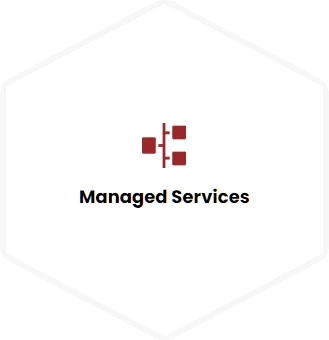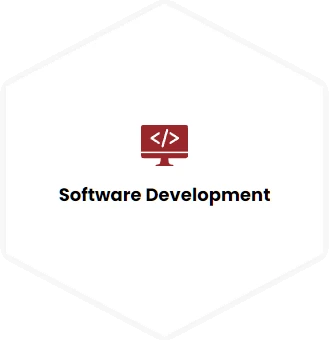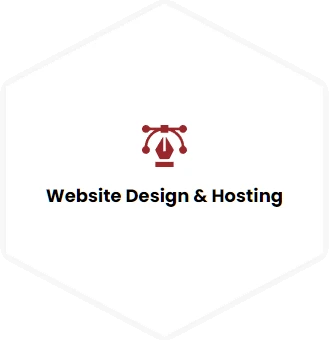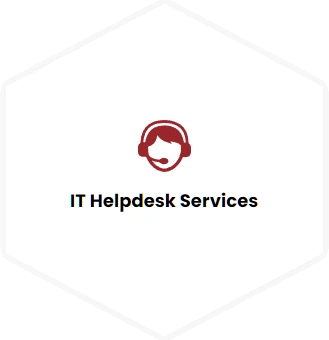
Latest Technology
We make the cloud easy
We specialize in full-stack managed cloud solutions for enterprise clients, including security and compliance requirements. We provide custom enterprise web application development, enterprise integration solutions, and graphic or brand design.
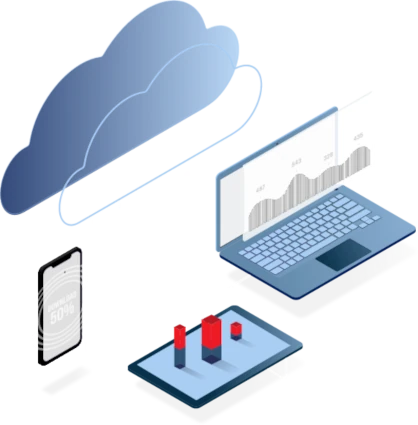
What Soteria can do
The perfect blend of business and technology
Our Cloud Infrastructure Managed Services & full-cycle Software Development help stabilize, optimize and manage your IT infrastructure with agility and flexibility – at the pace of your business.
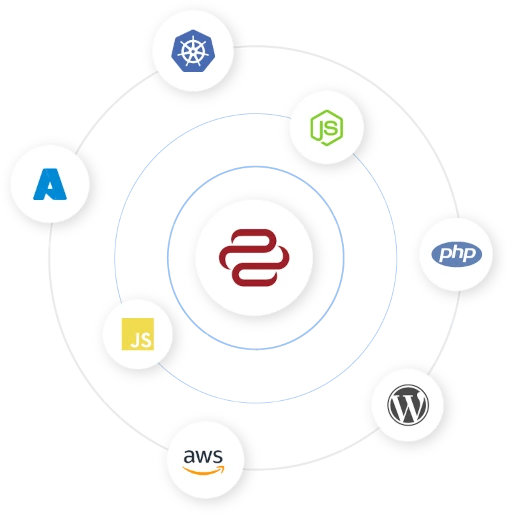
![]() For Your Company
For Your Company
Benefits of a Single Solution Provider
For more than two decades, Soteria has helped clients evaluate, architect, and implement new cloud solutions to reduce costs, increase efficiency, and prepare their business for the future. Our menu of services includes:
- Simplifying the transition to cloud-based technologies
- Fast scaling of human resources on demand
- Reduce technology time-to-market
- Responsive, reliable and secure cloud management